Windows system health, monitoring, hacks
· Windows · #note/sink · #sys/health · #sys/winregistry · #code/batch · #code/powershell ·
TOC
Updates
Software update
REM check for all updates
winget upgrade
REM update everything
winget upgrade --
REM update particular app, use 'winget upgrade' to get the ID
winget upgrade <ID>
File System
Check system health
DISM.exe /Online /Cleanup-image /Scanhealth
DISM.exe /Online /Cleanup-image /Restorehealth
DISM.exe /online /cleanup-image /startcomponentcleanup
sfc /scannow
Chkdsk C: /f /r
Remove protected folders
takeown /F "Z:\Program Files" /A /R /D Y
icacls "Z:\Program Files" /T /grant administrators:F
rd /s /q "Z:\Program Files"
Services
Info
Get-Service
Remove service
sc delete servicename
Drivers
Remove drivers
pnputil /enum-drivers
pnputil /delete-driver oemXXX.inf
Disable automatic driver updates
Using gpedit.msc as admin
- Browse the following path:
Computer Configuration > Administrative Templates > Windows Components > Windows Update - On the right side, double-click the Do not include drivers with Windows Update policy. Set to Enable. Apply
Disable specific driver updates
- In the hardware properties window, navigate to the “Details” tab and then select “Hardware IDs” from the drop-down menu under “Property.” Select all the listed IDs, right-click and then select the option “Copy.”
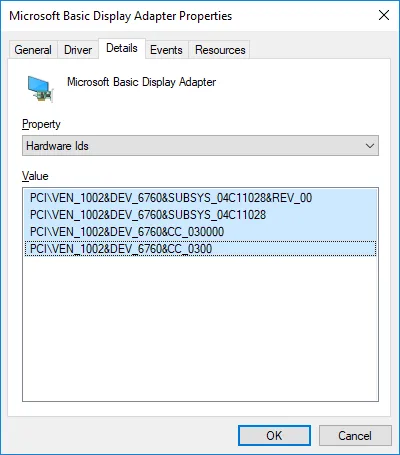

- Opening the Group Policy Editor and navigate to “Computer Configuration -> Administrative Templates -> System -> Device Installation -> Device Installation Restrictions.”
- Once you are here, find the “Prevent installation of devices that match any of these devices IDs” policy, and double-click on it to change its properties.
- In the policy properties window, select the “Enabled” radio button, and then click on the “Show” button appearing under the Options category.
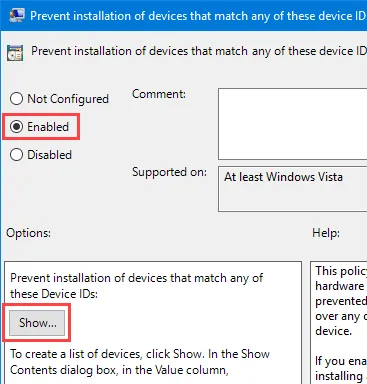
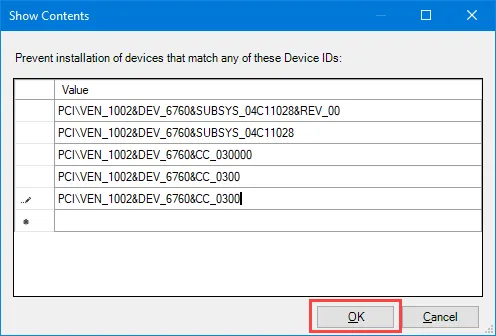
AMD chipset drivers
Amd drivers download
this seems to be more actual than one on the motherboard download page
PSP - Device (SecurityDevices) driver
SMBus - System management bus - installed by default
PCI - installed by default
GPIO - installed by default
Power
Power plan
Get list of plans
powercfg /list
Switch plan (current Ryzen Balanced)
powercfg /setactive 9897998c-92de-4669-853f-b7cd3ecb2790
Switch plan (current system Power Saver)
powercfg /setactive a1841308-3541-4fab-bc81-f71556f20b4a
Power trace
You can get a power trace by opening an admin CMD and doing:
powercfg /energy /trace /d c:\temp /duration 120
Replacing C:\temp with a folder of choice (must exist already) and 120 with the duration you want to trace in seconds. Keep track of the time(s) that the monitor comes on.
This will create an .etl file you can open in Windows Performance Analyzer. Look at Device Dstate around the times the monitor turned on and see if there are any D-state transitions from your display.
This will at least tell you if Windows is responsible for the screen turning on or if it's something from the hardware.
Performance Analyzer app is in MS Store.
Standby modes support
powercfg -a
Power requests
powercfg -requests
powercfg -SYSTEMSLEEPDIAGNOSTICS
Builds nice graphs with reports of power requests during system idle
Windows Apps
Re-register
Get-AppXPackage | Foreach {Add-AppxPackage -DisableDevelopmentMode -Register "$($_.InstallLocation)\AppXManifest.xml"}
and maximum version
Get-appxpackage -packageType bundle |% {add-appxpackage -register -disabledevelopmentmode ($_.installlocation + "\appxmetadata\appxbundlemanifest.xml")}
$bundlefamilies = (get-appxpackage -packagetype Bundle).packagefamilyname
get-appxpackage -packagetype main |? {-not ($bundlefamilies -contains $_.packagefamilyname)} |% {add-appxpackage -register -disabledevelopmentmode ($_.installlocation + "\appxmanifest.xml")}
Remove
Remove Web Media Extensions
Get-AppxPackage Microsoft.WebmediaExtensions | Remove-AppxPackage
Memory
Bad memory
Enable memory blacklisting
bcdedit /set {badmemory} badmemoryaccess no
Event 1001 : Windows removed bad memory regions from this PC.
Bad memory found, to see what memory has been marked by the OS as bad:
bcdedit /enum {badmemory}
Alternatively, you may use the RAMMap tool from Microsoft
To clear the list of page numbers that have been blacklisted
bcdedit /deletevalue {badmemory} badmemorylist
Policies
Enable Gpedit.exe in Windows 10/11 Home edition
Using CMD as Admin
FOR %F IN ("%SystemRoot%\servicing\Packages\Microsoft-Windows-GroupPolicy-ClientTools-Package~*.mum") DO ( DISM /Online /NoRestart /Add-Package:"%F" )
FOR %F IN ("%SystemRoot%\servicing\Packages\Microsoft-Windows-GroupPolicy-ClientExtensions-Package~*.mum") DO ( DISM /Online /NoRestart /Add-Package:"%F" )
Interface
Video thumbnails
Disabling the reel borders on the video/image files
HKEY_CLASSES_ROOT\SystemFileAssociations\image
and
HKEY_CLASSES_ROOT\SystemFileAssociations\video
Treatment item:
0 = No border
1 or 2 = Shadow border (default)
3 = Video reel border
Disable Widget preload
to get rid of EdgeWebView process, that east too much VRAM
First disable Widgets and Teams from starting up
Then go to registry Computer\HKEY_USERS\S-1-5-21-3078088237-2142244905-4044066433-1002\Software\Microsoft\Windows\CurrentVersion\Dsh and set IsPrelaunchEnabled to 0
Disable Bing search in Start
First, open regedit, but pressing the Windows key and typing regedit and make sure you launch the application instead of the Bing search one last time. Windows will ask if you want to let regedit make changes to your device—you do. Then browse to:
HKEY_CURRENT_USER\SOFTWARE\Policies\Microsoft\Windows\Explorer
(You may need to create the Explorer key)
Create a new 32-bit DWORD value called DisableSearchBoxSuggestions and set its value to 1.
Re-log or re-boot
Expanded context menu in Win 11
Add
reg.exe add -HKEY_CURRENT_USER\Software\Classes\CLSID\{86ca1aa0-34aa-4e8b-a509-50c905bae2a2}\InprocServer32 /f /ve
Remove
???
reg.exe delete -HKEY_CURRENT_USER\Software\Classes\CLSID\{86ca1aa0-34aa-4e8b-a509-50c905bae2a2}
System Info
PowerShell
List drives
Get-PhysicalDisk | Select -Prop DeviceId,FriendlyName,SerialNumber
PDO drive
Get drive info by PDO identifier like PDO name: \Device\00000086
Get-CimInstance -ClassName Win32_PnPSignedDriver | ? { $_.PDO -match '00000089' } | select *
WMIC
Get windows system info using WMI
To get a brief overview of an alias
wmic <alias> list brief
Full alias overview can be displayed:
wmic <alias> list full
Get Information About Operating System
wmic OS get Caption,CSDVersion,OSArchitecture,Version
Get Information About BIOS
wmic BIOS get Manufacturer,Name,SMBIOSBIOSVersion,Version
Get Serial Numbers of Hard Drives
wmic path win32_physicalmedia get SerialNumber
Winsat
winsat assesses various features, capabilities, and attributes of a computer
winsat formal
Formal - Runs a set of pre-defined assessments and saves the data in an XML file in %systemroot%/\performance/\winsat/\datastore